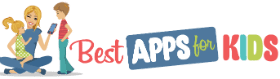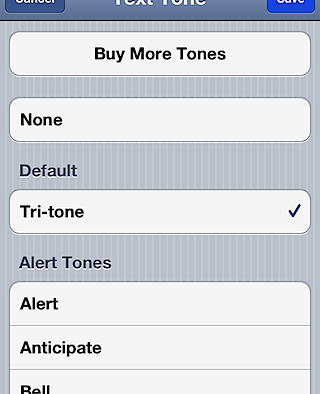This week my Weekly Special comes courtesy of my kids. iOS 5 introduced a feature that I was totally unaware of until my nine year old daughter gave me a heads up last week. Miss S. showed me how to set up individual text tones for my contacts. Did you know you could do that? I had missed it but my tech savvy kids had apparently caught on and had things totally customized on the iPods Santa brought them for Christmas. I heard the different sounds going off on their iPod Touches and finally remembered to ask how they had managed to make that happen. I got a very patient explanation and I have to admit the process for setting the individual tones up is so simple and it’s right there in plain sight, don’t know how I missed it!
- Enter your contact’s information in your iPhone, iPod Touch or iPad or go to edit the contact information that already exits.
- About midway down the screen you’ll find the fields where you can select your ringtone and text tone. The ringtone option has always been there but the text tone option is new with iOS 5.
- The text tone will be set to default. Tap on this and you’ll pull up the list of possible text tones. From here you can also buy more.
- Tap on the text tone you want for your contact.
- You’re all set! Now when you hear the text tone you’ll know exactly who’s texting you!
My thanks to Miss S. for helping me figure this one out!
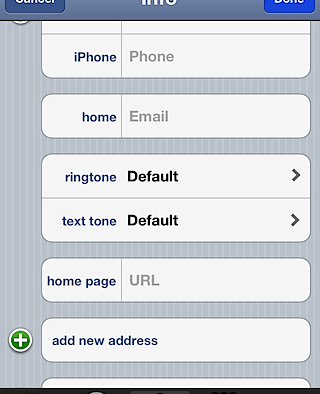
No related content found.