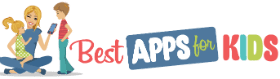What is one of the most popular internet destinations for children and teens? YouTube! And what is one of the most objectionable internet destinations for children and teens? Also YouTube!
More than ever, parents need to know what their children are doing online. This advice goes double for YouTube content. There are thousands and thousands of wonderful resources and entertainment videos on YouTube, but there are also a plethora of things you probably don’t want your child to see or participate in.
Keep your children and teens safe by making sure that you are monitoring what they see and interact with on YouTube. Here are some tips and useful tools to make the job easier.
Best Practices & Household Tips
It all comes down to you, the parent, being responsible for what your youngsters see and do on the internet. You are in charge, and sometimes parents need to exert that control. After all, you own the devices that they use to access the internet, and you are in charge of enforcing your standards when you give them one, such as a smartphone.
Establish Boundaries
It’s really important to set up rules and expectations for internet use as soon as your child has a device in his or her hands. Set limits on the amount of screen time your children are allowed, keeping in mind the guidelines from experts.
For example, the American Academy of Pediatrics has some great tips here, including sharply limiting screen time for toddlers and preschoolers, and making screen time into interactive time by watching and participating with the kids.
As kids grow up, they have more and more opportunities to use the internet, including YouTube. Make sure that they interact with media in public areas of your home. You can sharply limit the use of screens in their bedroom, for example, and make the dinner table a no-media zone.
One risk to be aware of is that YouTube frequently serves advertisements with videos, and these ads are not always as child-friendly as the videos themselves. One solution is to spring for the premium version of YouTube. Another is to check out the YouTube Kids app (for iOS and Android). It’s free and offers a lot of protective features.
Here’s a cute video from Google Australia explaining what fellow kids have to look forward to on the YouTube Kids app:
And of course, don’t suddenly abdicate your responsibility when they become teenagers. Set reasonable limits and stick to your plan! Be sure to use YouTube’s built-in tools to keep your kids and teens safe as they explore. In short, even if you are not right there beside the youngsters, make it your business to know what they are doing on YouTube and whatever other sites they frequent.
Keep Safe with YouTube’s Built-in Tools
YouTube is a huge warehouse of videos. Some of the latest startling statistics include the fact that over 1,300,000,000 people are registered to use it, and most of these are from countries outside of the United States.
It’s a great cultural exchange opportunity, but there are also lots and lots of people who may have a different values system that you want your children to be involved with, and of course, more than a few that have a different legal system and different social norms.
YouTube has community standards and they do a reasonable job of policing their collection, but the vast number of users and the more than 300 hours of video uploaded to the site EVERY MINUTE means that questionable and even illegal videos can and are posted, and they take some time to attract the attention of the authorities on the site. (These stats are from MerchDope and are from 2019.) So we circle back to reminding parents that it is their responsibility to protect kids when using YouTube.
Enable Restricted Mode
YouTube provides some tools to help you with this big job. One is called Restricted Mode. When you flip this switch, YouTube will block MOST videos with what they deem to be “mature content.”
Access Restricted Mode on your account page (click on your avatar), and scroll down to the bottom of the pop-up to find the toggle switch. Once in Restricted Mode, YouTube will attempt to block videos that may have mature content based on their titles, age restrictions placed by the creator, and a few other criteria. It’s not a perfect system by any means, but it does help.
Restricted Mode functions at the device level, so make sure you turn it on if desired on all devices your child uses. Of course, if you have a resourceful teenager or child, know that they are perfectly capable of searching “How to turn off YouTube Restricted Mode” and undoing your attempts at limiting their content. You still need to be aware of what they are doing online at all times.
For more information on Restricted Mode, watch this video!
Other Parental Safety Features
In addition to Restricted Mode, YouTube offers other parental safety features that are less well-known.
To find them, click on your avatar to open your account and scroll down to the very bottom of the screen to find “Policy & Safety” in the footer. Scroll down again, and find the option for “Safety Tools and Resources.”
A section called “Parent Resources” gives you a complete run-down of the tools available to you as well as guidelines and tips to help you keep your kids safe on YouTube. Check this section frequently, because YouTube is continually making changes and updates.
Manually Check Browsing History
And finally, remember that you can keep an eye on your kids’ activities on YouTube by checking history if you set it up ahead of time. Visit My Activity on Google when logged into the account you wish to monitor (yes, you should have access to your kids’ account!).
On the left sidebar, there is an option called Activity Controls that allows you to set up lots of different systems, but the one you may be particularly interested in is called “YouTube Watch History.” Turn this on and you’ll be able to see the videos that have been watched by this account.
Beware a Blank History: if you have this setup, and you visit it to find it blank, know that you have a new problem – your child has likely been watching something they knew you would object to, and didn’t want you to find out about it so they cleared history. That’s an entirely different conversation!
Outside Help from Other Apps
And of course, app developers have noticed this desire of parents to monitor or control their children’s access to YouTube and other online sites, so they have responded with countless apps to help you out. Here are a few choices:
Bark
Bark – $9.00 per month
This parental monitoring system offers unlimited monitoring on all of your devices for YouTube as well as other activities that your children may be doing on mobile devices.
It’s available for iOS and Android and allows you to monitor not only YouTube and other websites, but also your child’s social media, texts, emails, and more. It also keeps an eye out for patterns that may mean your child is at risk from predators.
Parental Control Kroha
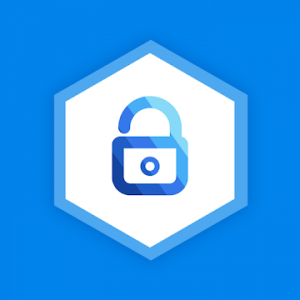
Monitor your child’s YouTube usage and much more with this app. You can see what they’ve been up to and even control their device remotely from yours. Watch their usage statistics and patterns, add or delete contacts, and generally get control over the things they see and do on their device, all at the touch of a button.
An annual subscription costs $11.99.
Google Play iTunesSafeTube TV
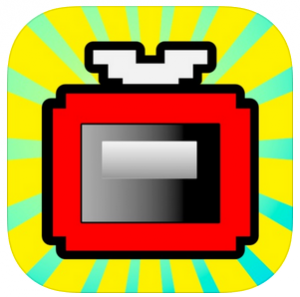
This app offers a weekly selection of child-appropriate videos sorted for the very young, preschoolers, and school-aged children. In addition, you can set up video filtering by bookmarking videos that you feel are appropriate.
This bookmarking system will allow your child to see only the content that you have already approved. You can also set time limits, view your child’s watch history, and even remotely lock the app if your kid needs to get out and get some fresh air!
Amazon Android iTunesFor more parental control apps worth checking out to help keep your child safe, check out our guide to The Best Parental Control Apps On IOS.